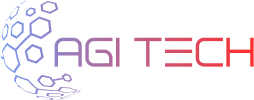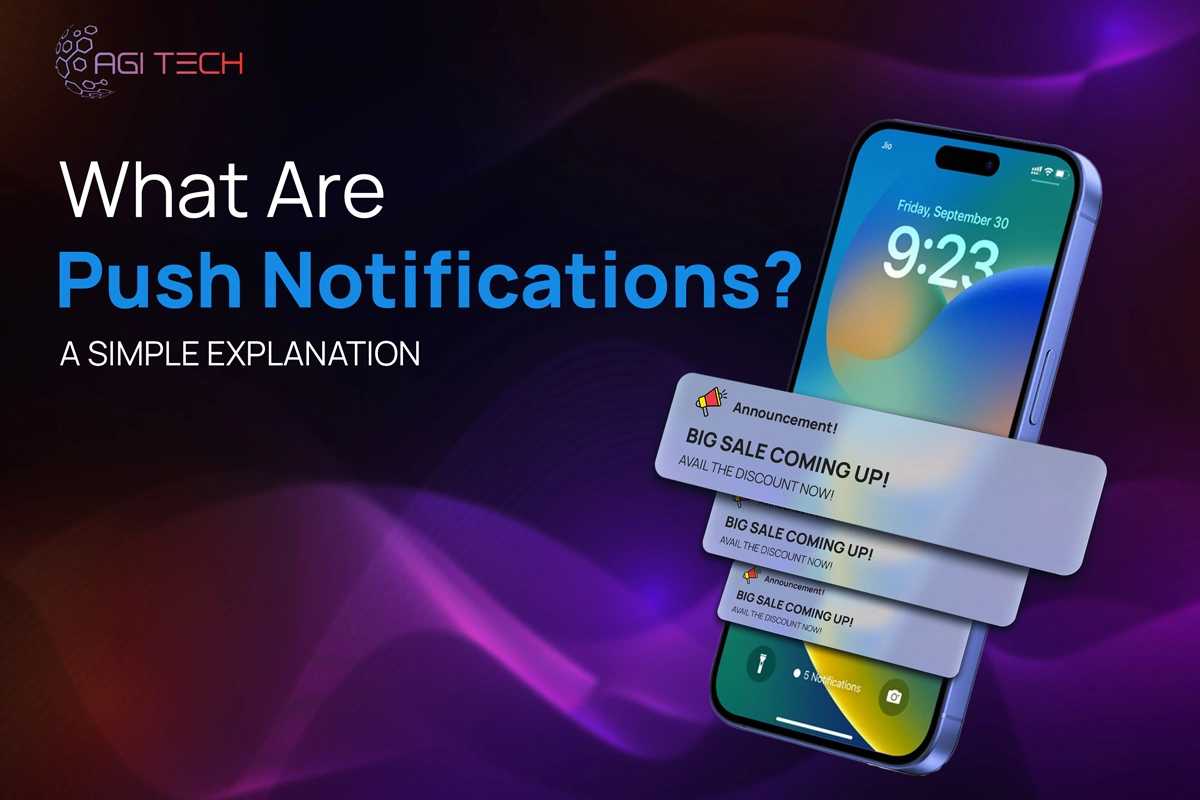How to Troubleshoot Meta Ads Errors and Downtime Issues
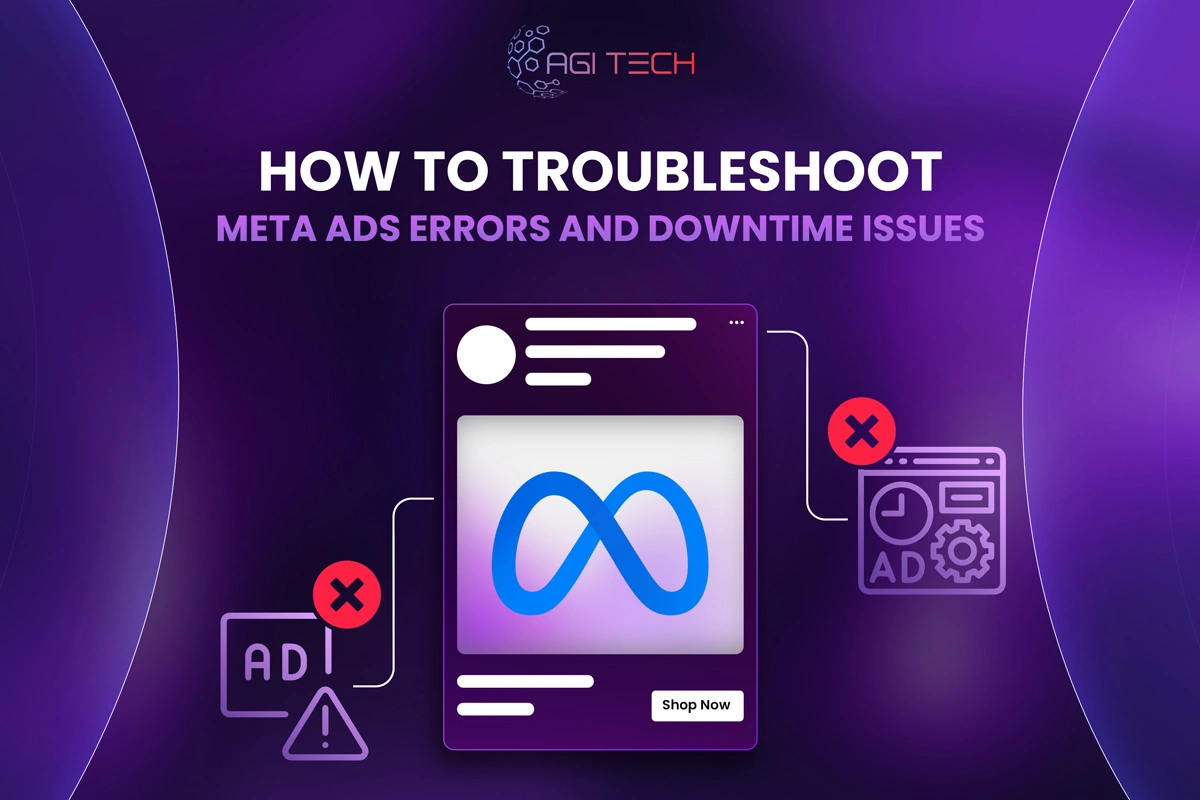
Few things disrupt a marketer’s workflow like encountering a persistent Meta Facebook Ads error when deleting an image or discovering your campaign dashboard is unresponsive. These interruptions not only cause frustration but can also impact advertising performance and budget. We’ve created this systematic guide to help you diagnose and resolve the most common Meta Ads problems, from widespread platform outages to specific account restrictions.
First, Check the Obvious: Is It a Widespread Meta Outage?
Before diving into complex troubleshooting, verify whether the issue is on your end or Meta’s. Many users searching for “is Meta Ads manager down” or “is Meta ads down” simply need confirmation of a system-wide incident. This initial step can save considerable time and effort.
How to Confirm a System-Wide Meta Outage
Third-party status monitoring services like DownDetector provide real-time outage reports and user-submitted problem indicators. For official confirmation, consult the Meta for Business Status Page. Social media platforms, particularly Twitter and Reddit, often have immediate discussions using hashtags like #MetaDown or #FacebookAdsDown when major issues occur.
What to Do While You Wait for a Fix
During confirmed outages, avoid making repeated changes to your campaigns. Document any error messages you encounter and pause any manual adjustments until service is restored. Official updates typically appear on Meta’s status page or social channels, so monitor those for resolution notices.
Your Troubleshooting Checklist: From Simple to Complex
When the problem isn’t a platform-wide outage, methodical troubleshooting can identify and resolve the issue. Follow this sequential checklist before assuming more serious problems.
1. Clear Your Browser Cache and Cookies
Cached data and cookies sometimes become corrupted, leading to various interface glitches. This is particularly relevant for asset management issues, including that frustrating Meta Facebook Ads error when deleting image. Clearing them forces your browser to load fresh data from Meta’s servers.
2. Try a Different Browser or Incognito Mode
Browser-specific conflicts can cause unexpected behavior in Ads Manager. Testing in an alternative browser or using incognito/private browsing mode helps isolate whether the problem is specific to your primary browser’s configuration.
3. Disable Browser Extensions
Ad blockers, privacy extensions, and other browser add-ons frequently interfere with how Meta Ads Manager functions. Temporarily disable all extensions to determine if one is causing the conflict, then re-enable them one by one to identify the culprit.
4. Check Your Account Status and Billing Information
Many advertising disruptions stem from account-level issues rather than technical glitches.
Reviewing Policy Violations and Account Standing
Navigate to the Meta Accounts Center to review any alerts about your advertising privileges. Sudden account restrictions often result from payment issues, suspicious login activity, or perceived policy violations. If you find your Meta ads account is disabled, you’ll need to follow the appeal process outlined later in this guide.
Ensuring Your Payment Method is Active
Expired credit cards or declined payments will pause all active campaigns. Verify your payment method is current and has sufficient available credit. Sometimes a payment method that appears active needs reauthorization through your bank.
Solving Specific Meta Ads Manager Errors
Some errors occur frequently enough that they warrant specific solutions. Understanding the underlying cause helps implement the correct fix more efficiently.
“Error When Deleting Image” and Other Asset Issues
The Meta Facebook Ads error when deleting image typically occurs for three reasons: browser cache problems, the image still being linked to an active or draft ad, or a temporary platform bug. To resolve this, first check whether the image is currently used in any advertising campaigns. The “Used In” column within your Ads Manager library shows which ads reference specific assets. If the image is linked to an ad, you must remove it from all campaigns before deletion will work. If no links exist, clear your browser cache completely and attempt the deletion again.
“Failed to Load Data” and General Glitches
When Ads Manager fails to load properly or displays persistent spinning wheels, begin with the initial troubleshooting checklist covering cache, browser, and extensions. If those steps don’t resolve the issue, consider your network connection. Sometimes corporate firewalls or internet service provider routing problems can interfere with Meta’s services. Switching from Wi-Fi to a mobile hotspot can help determine if the issue is network-related.
What to Do If Your Meta Ads Account is Disabled
Discovering your Meta ads account is disabled creates significant business disruption. Understanding the reasons and following the proper appeal process gives you the best chance of restoration.
Understanding Why Accounts Get Disabled
Meta typically disables accounts for specific violations: unpaid invoices beyond the payment terms, suspicious login activity suggesting compromised security, repeated or severe violations of Meta’s Advertising Policies, or an unusually high percentage of rejected ads compared to approved ones. Sometimes disabling occurs due to automated system errors, which is why the appeal process exists.
Learn More about the account requirements and legal aspects of running meta ads.
The Step-by-Step Account Appeal Process
The official appeal process begins at the Meta Business Support home where you can request a review. You’ll need to complete a form explaining your situation. Be thorough but concise in your description, providing specific details about when the disable occurred and why you believe it was mistaken or has been resolved.
Tips for a Successful Appeal
If you did violate a policy, acknowledge this clearly in your appeal and explain what steps you’ve taken to prevent future violations. For billing issues, confirm payment has been processed before submitting your appeal. Provide business documentation when relevant, such as business registration or proof of address, to verify your legitimacy as an advertiser.
When and How to Contact Meta Business Support
When self-service options fail, direct support becomes necessary. Knowing how to access Meta Ads chat support or other contact methods is crucial for resolving complex issues.
Finding the Official Support Chat or Phone Number
Meta’s support access is often tier-based, with higher-spending accounts typically receiving more direct contact options. To find available support, navigate to the Meta for Business Help Center and look for the live chat option. This feature appears when Meta determines your account qualifies for chat support based on your advertising history and current issue severity.
What to Have Ready Before You Contact Support
Preparing specific information before contacting support significantly accelerates resolution. Have your Ad Account ID readily available, along with screenshots of any error messages. Document the troubleshooting steps you’ve already attempted, including browser tests and cache clearing. This preparation demonstrates you’ve done basic troubleshooting and helps support agents identify the root cause more efficiently.
Keeping Your Meta Ads Account Healthy
Proactive maintenance reduces the likelihood of encountering disruptive errors or account restrictions. Implement these practices to maintain smooth advertising operations.
- Enable two-factor authentication to secure your account against unauthorized access.
- Regularly review Meta’s Advertising Policies, as they update frequently.
- Maintain current payment information with sufficient funds or credit available.
- Operate through Business Manager rather than a personal ad account for better security and features.
While some organizations consider the option to buy Meta ads account when facing restrictions, we generally recommend resolving issues with your existing account through proper channels. Purchased accounts often come with unknown history that may cause future problems. Successfully managing Meta advertising requires both strategic expertise and technical troubleshooting skills. When errors like the Meta Facebook Ads error when deleting image occur or you find yourself asking “how to contact Meta ads support,” this guide provides the systematic approach needed for resolution. For persistent issues beyond these solutions, the official Meta ads chat support remains your most direct path to assistance.
Start Your Digital Transformation
From branding to digital solutions, let’s take your business to the next level together.